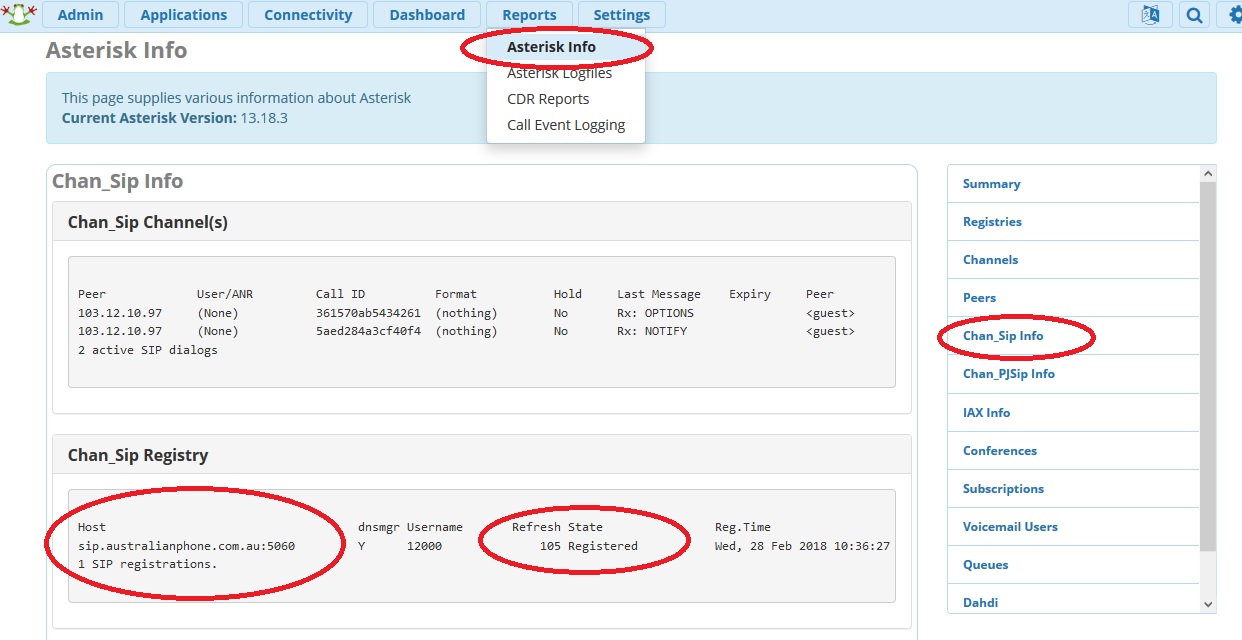FreePBX / Asterisk Systems
FreePBX (based on popular Asterisk engine) is one of the most popular VoIP PBX systems. Please see a configuration guideline to allow FreePBX working with our system.
1. You need to have installed FreePBX or naked Asterisk system. Please check FreePBX web site with a full configuration manual.
2. Login into Australian Phone "VoIP MY ACCOUNT", go to devices as shown below:
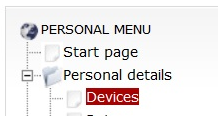
7. Make sure that your device is configured as "Trunk", otherwise you may have problems with incoming calls and CID translation for outgoing calls. If you need to change the type of your device please advise us on This email address is being protected from spambots. You need JavaScript enabled to view it.
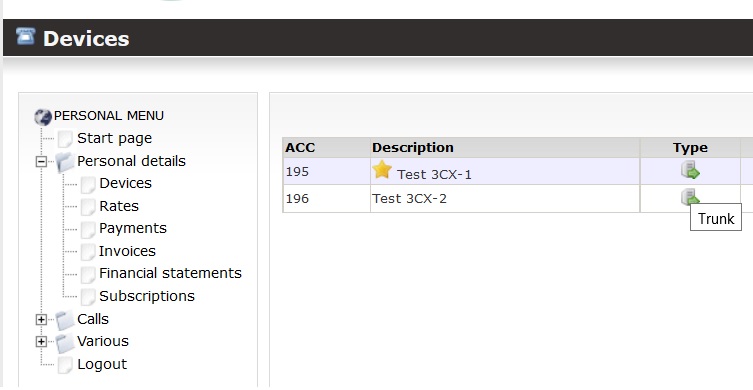
8. Please check your device credentials as shown below:

Configuration for PJSIP Trunk for the latest FreePBX releases (legacy SIP trunk in the end):
9. Navigate to Connectivity, Trunks, and define a PJSIP trunk with next peer details:
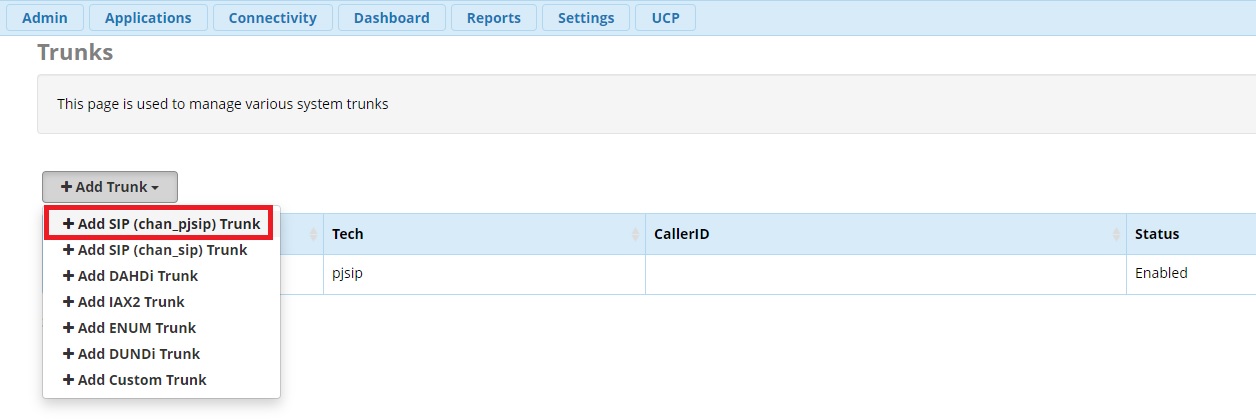
10. Click to add SIP Trunk, enter "Australian Phone Company" trunk name and go to PJSIP Settings:
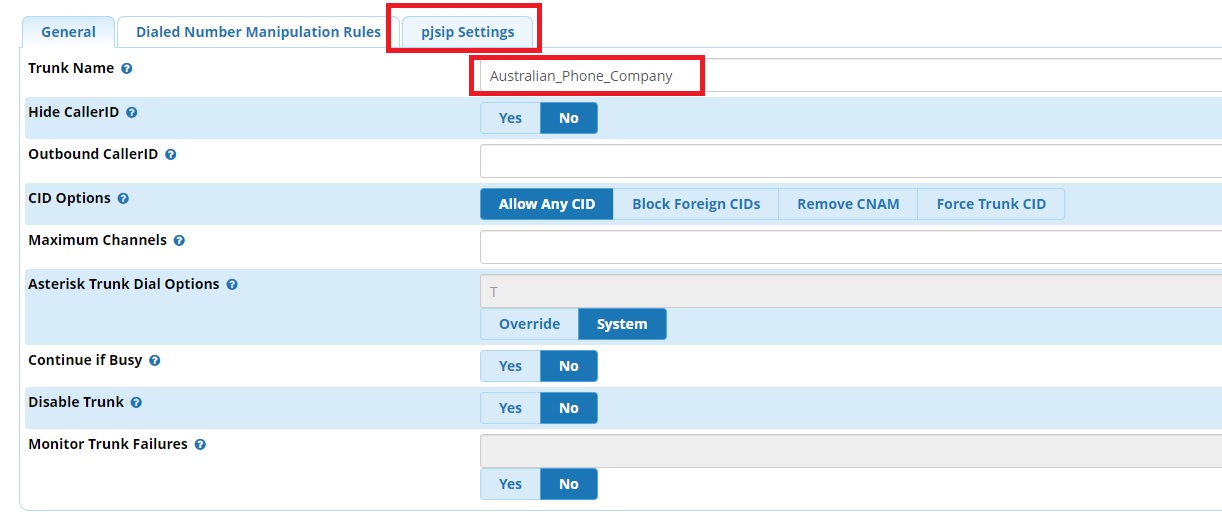
11. in PJSIP settings set: General settings for next trunk details:
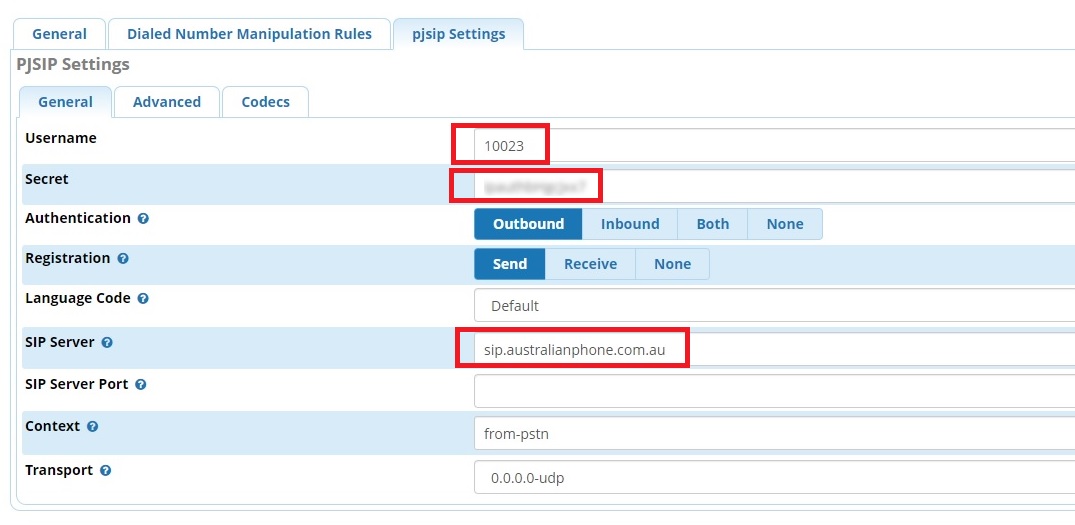
Where :
- Username: Your Username from billing portal, device settings above
- Password: Your Password from billing portal, device settings above
- SIP Server: sip.australianphone.com.au
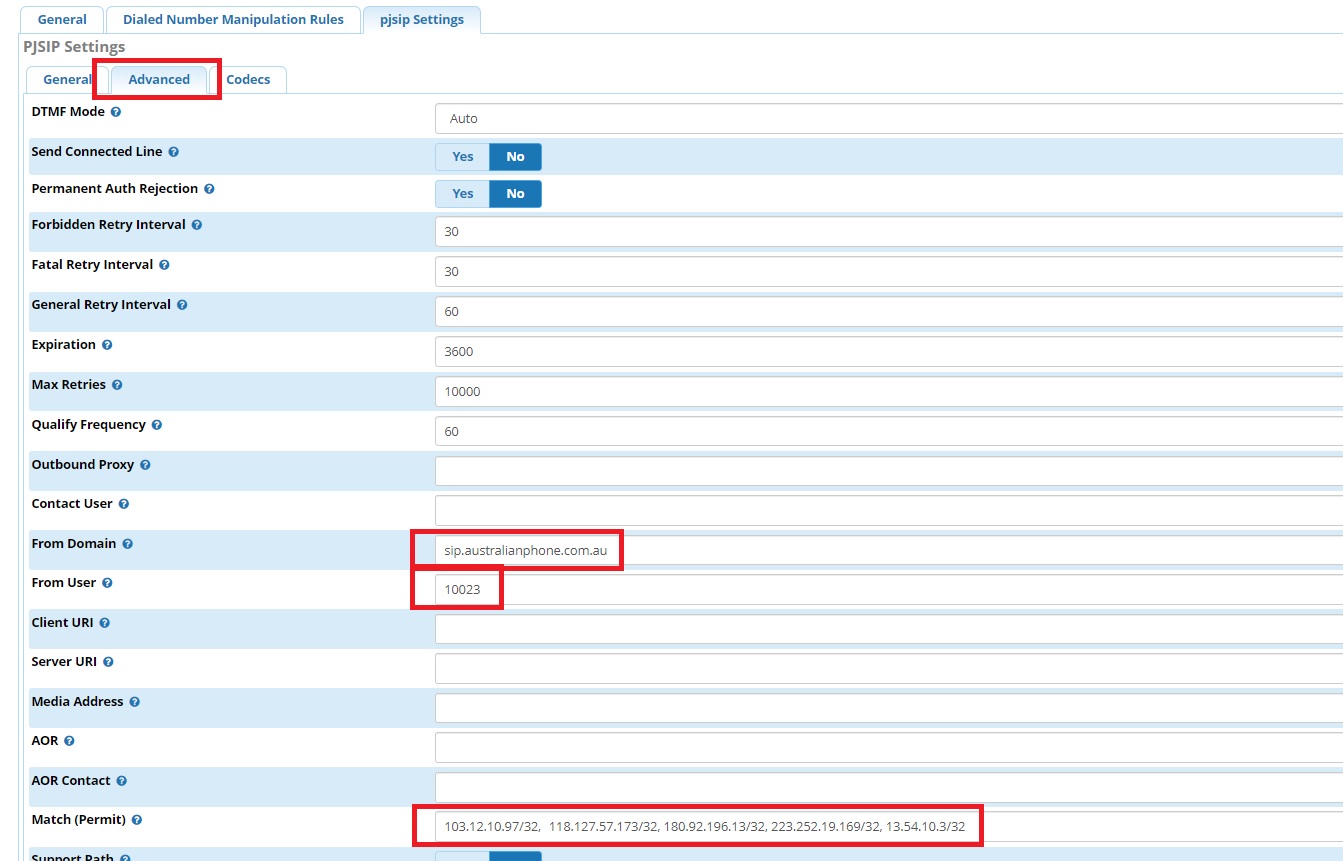
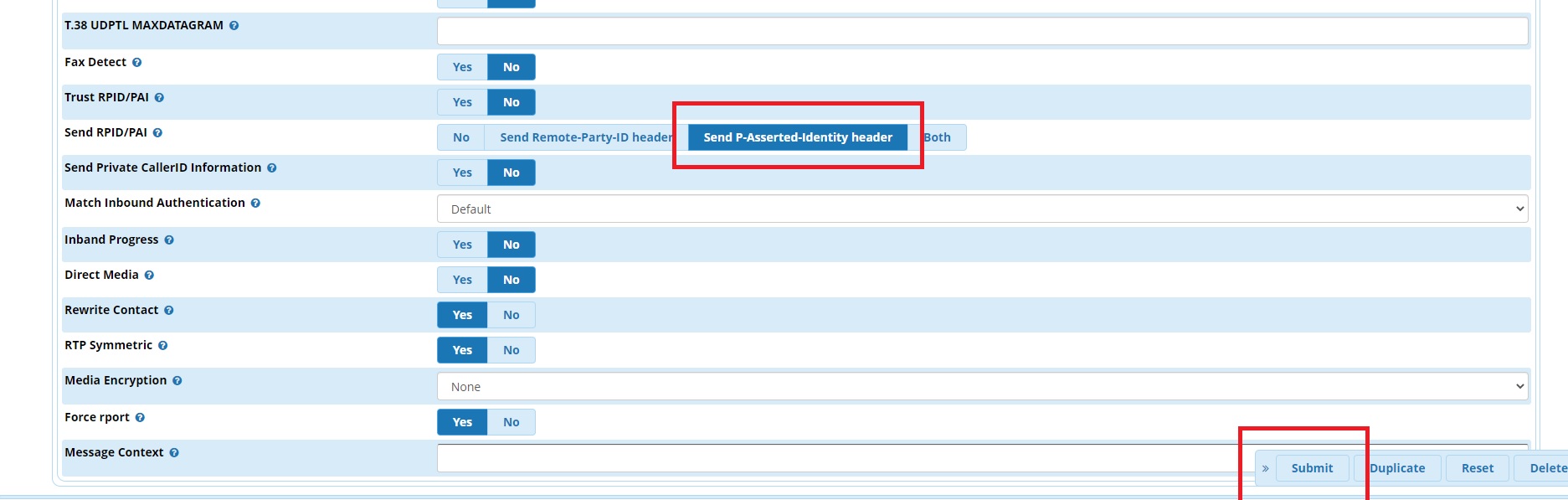
- From Domain: sip.australianphone.com.au
- From User: Your Username from billing portal, device settings above
- Match (Permit): 103.12.10.97/32,118.127.57.173/32, 180.92.196.13/32, 223.252.19.169/32, 13.54.10.3/32 to set a list of our IP where FreePBX may accept traffic
- Send RPID/PAI: Send P-Asserted-Identity header
13. Click on "Submit" at the bottom of the page and "Apply Config" on the top.
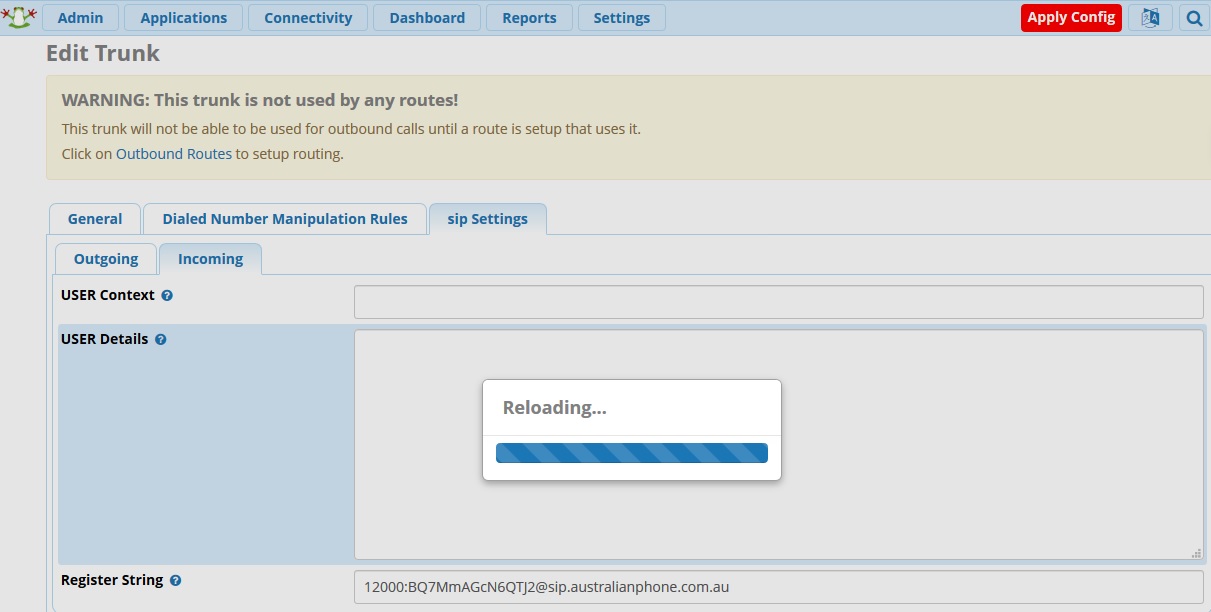
14,15. Navigate to Reports > Asterisk Info > Registries and make sure, that trunk is registered once configuration applied
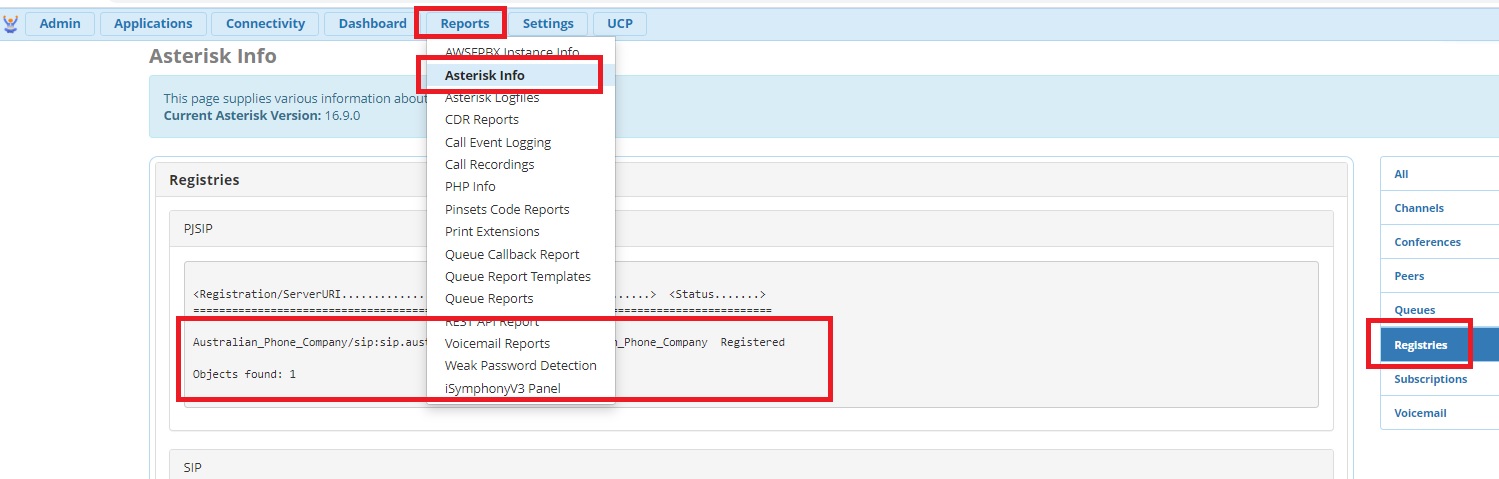
16. Now you need to define Outbound rules to be able to place calls via the trunk. Navigate to Connectivity > Outbound Routes:
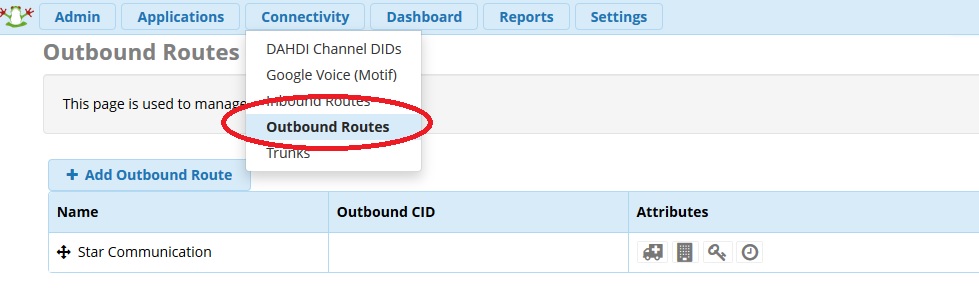
17. Set a Route name as "Australian Phone" going to previously define "Australian Phone" trunk:
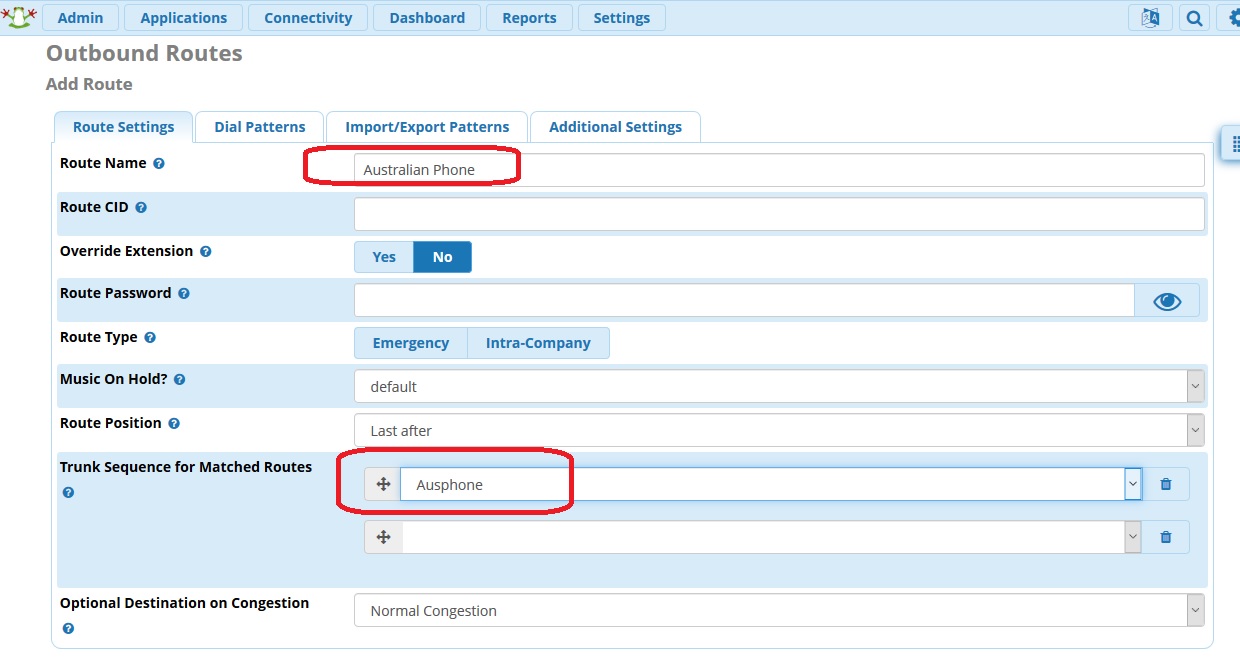
18. Now you need to set Dial Pattern, how to route calls to this trunk:
- "match pattern" = 0. - like all numbers starting from ZERO (National, Mobile, Service, Emergency 000 and International numbers) forward to trunk
- "match pattern" = 1300. - like all 1300 numbers starting from 1300 forward to trunk
- "match pattern" = 13XXXX - like all 13 numbers starting from 13 and 6 digits length forward to trunk
- "match pattern" = 1800. - like all 1300 numbers starting from 1800 forward to trunk
- "match pattern" = "XXXXXXXX" - like all numbers that have 8 digits (Local numbers) forward to trunk
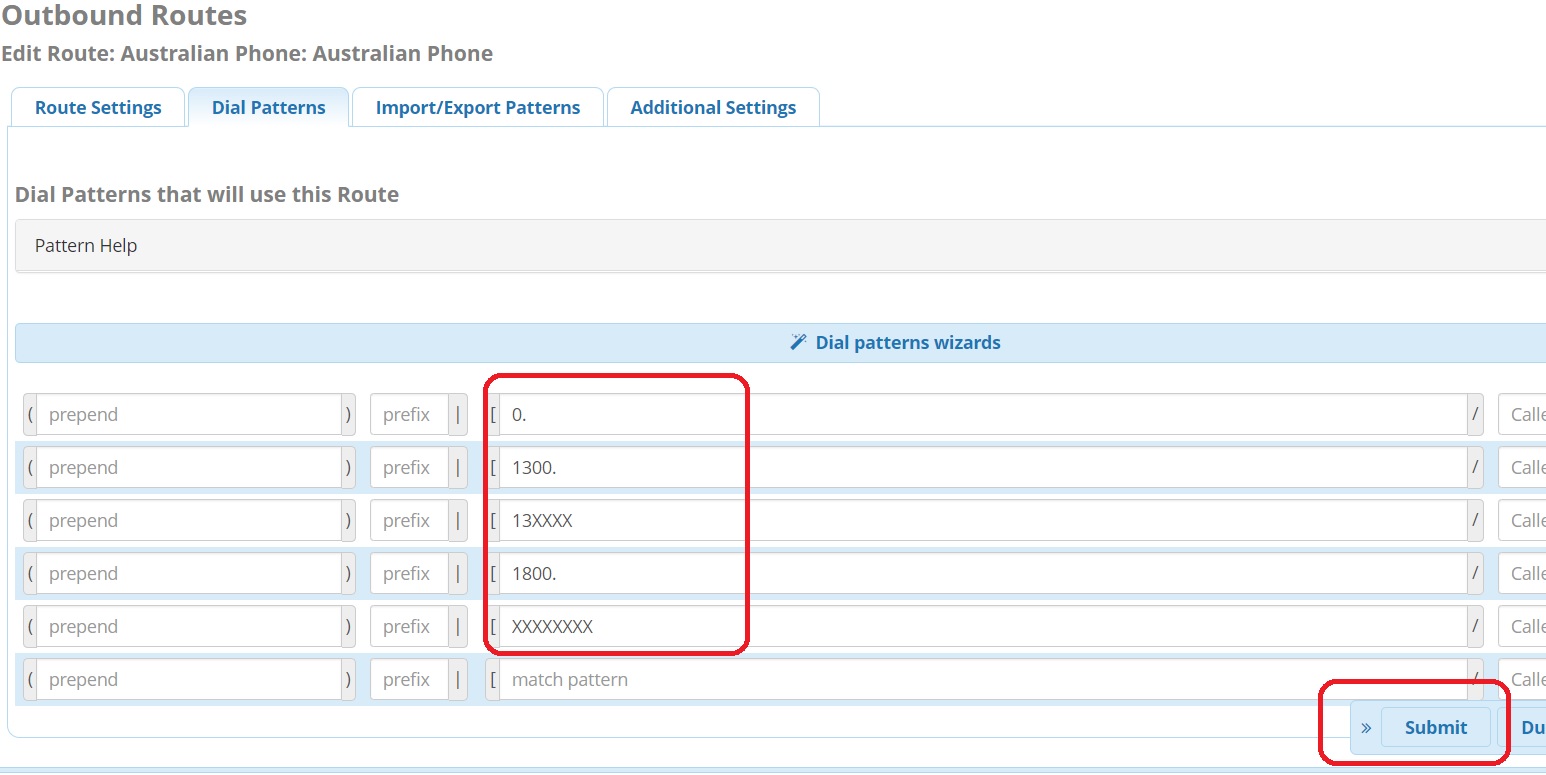
19. Click Submit to save changes.
20. Now you need to define inbound rules to receive calls from this trunk, navigate to Connectivity > Inbound Routes:
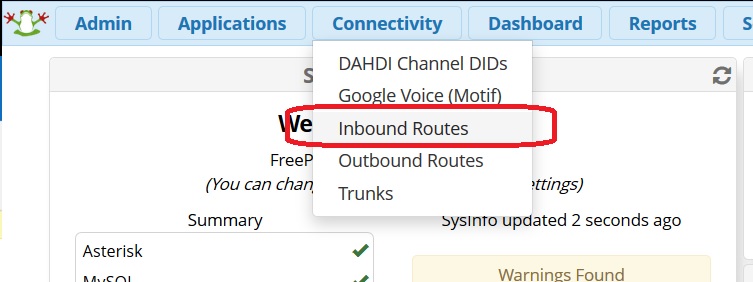
21. The best practice is when you have an individual route per phone number (DID). Set a description for your DID, like "Main Line" or "User Andres", type DID in E164 format like 61399998289 (11 digits without leading + or 0) and set destination where you would like to receive calls from this number, like extension or menu:

22. Click "Submit" on the bottom of the page and "Apply" on the top right.
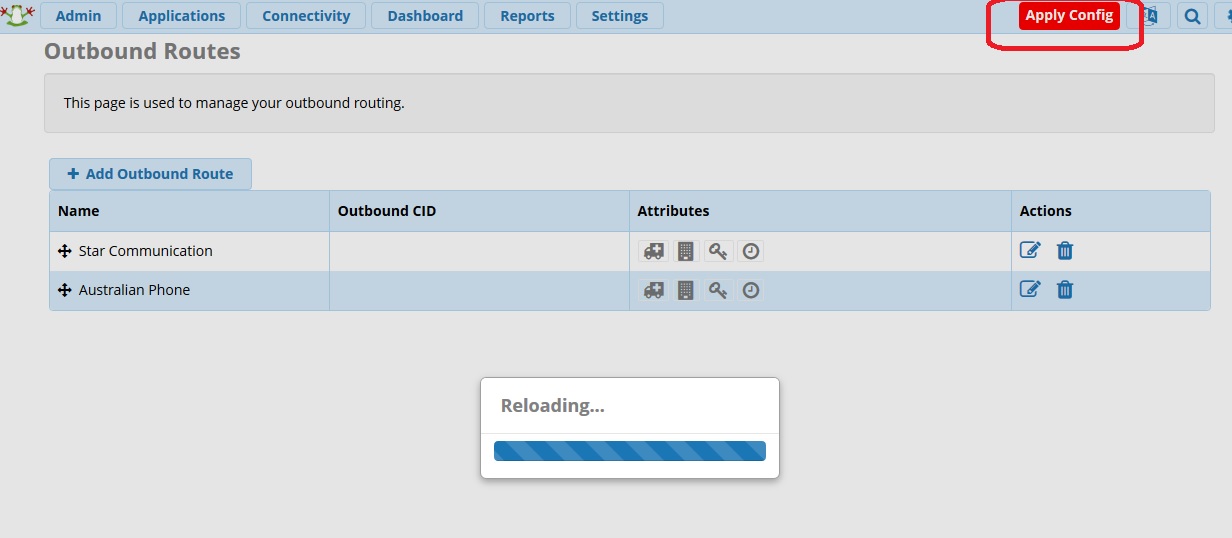
24. The system is ready. Call to free 09002 test number and try to call in on your number.
Configuration for legacy SIP Trunk (Please use only if PJSIP was not defined above or your system doesn't support PJSIP)
9. Navigate to Connectivity, Trunks, and define a SIP trunk with next peer details:
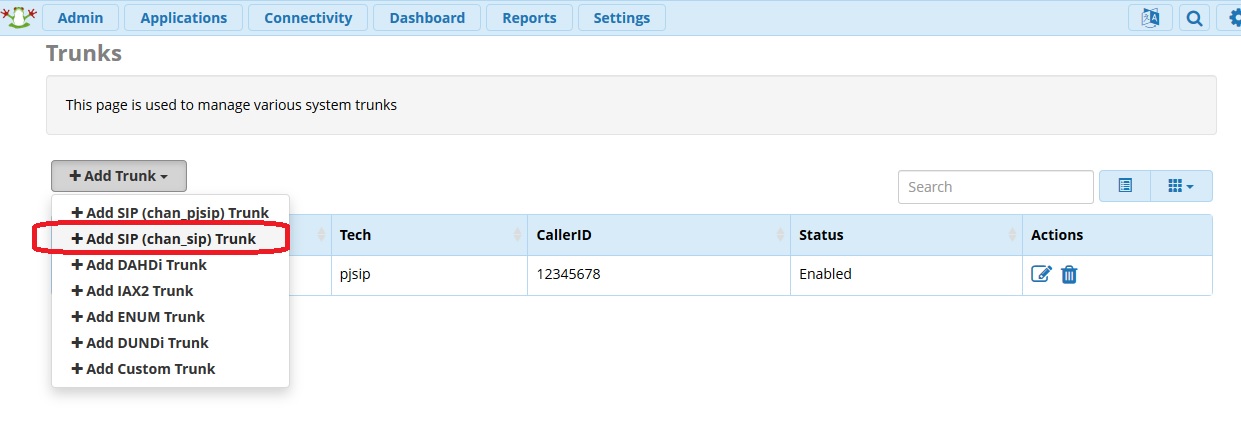
10. Click to add SIP Trunk, enter "Australian Phone Company" trunk name and go to SIP Settings:
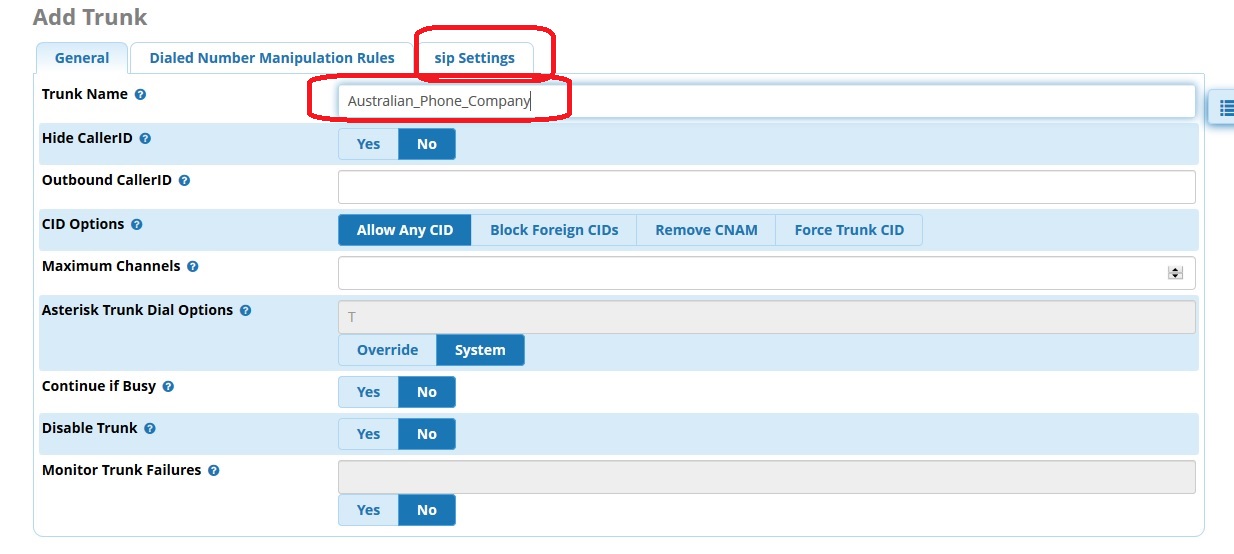
11. in SIP settings set: Outgoing Trunk details:
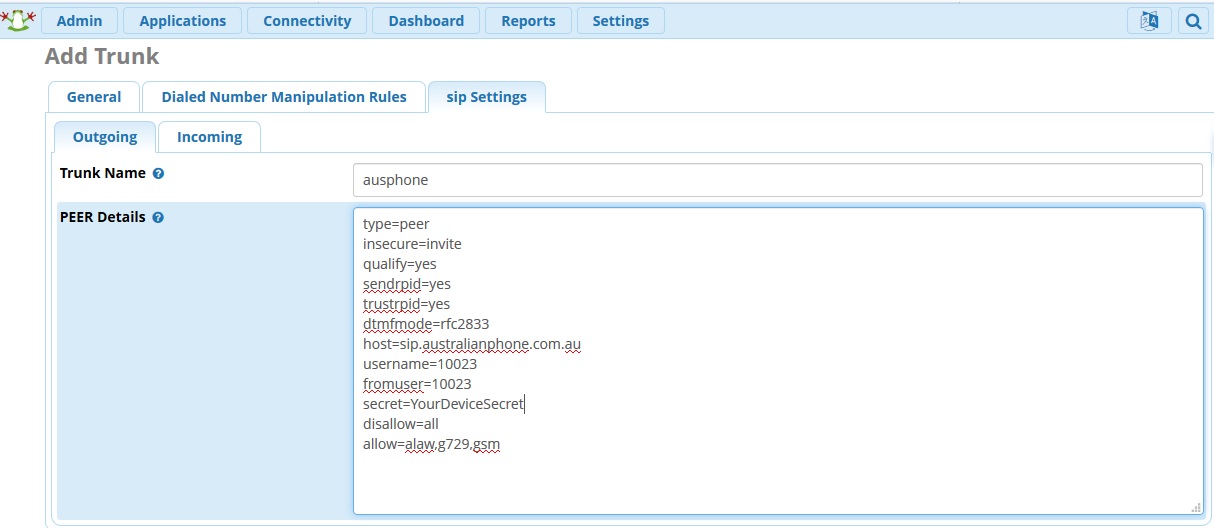
type=peer
insecure=invite
qualify=no
sendrpid=yes
trustrpid=yes
dtmfmode=rfc2833
host=sip.australianphone.com.au
fromdomain=sip.australianphone.com.au
username=10023
fromuser=10023
secret=YourDevicePassword
disallow=all
allow=alaw,g729,gsm
12. Navigate to Inbound to define registration
13. Define a registration string: 10023:YourDevicePassword@sip.australianphone.com.au
14. Click on "Submits" at the bottom of the page and "Apply" on the top.
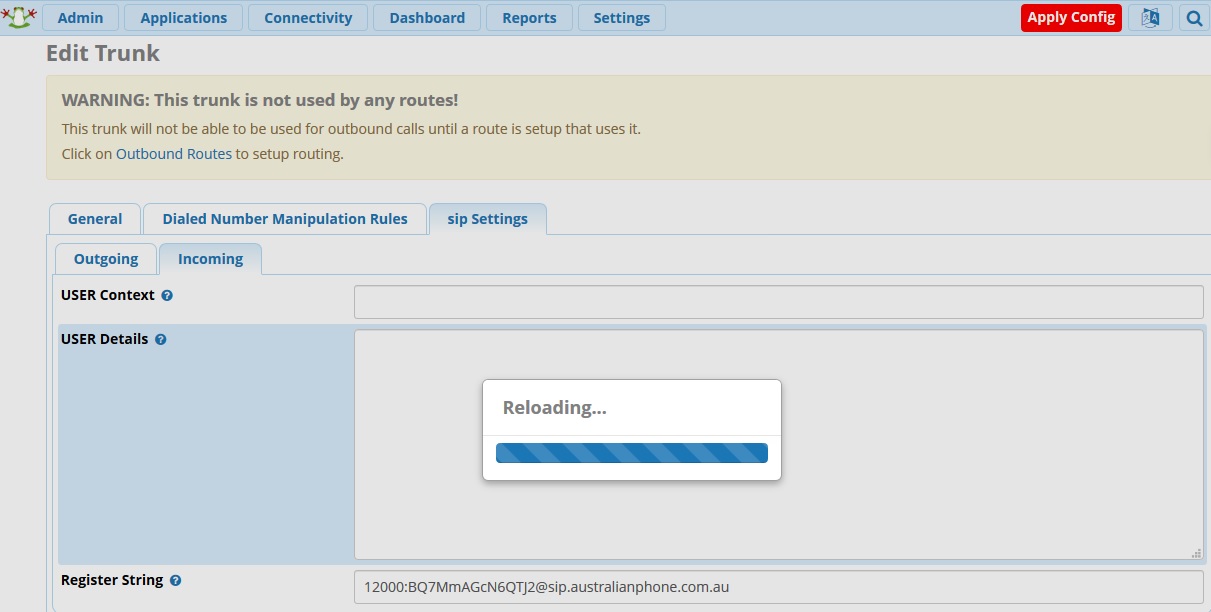
15. Now your trunk should be online and registered, you may navigate to Reports > Asterisk Info > Chan_SIP_info and see registration status: