Thomson ST 2030 VoIP SIP IP Phone configuration manual
The Thomson ST2030 offers a high quality IP solution at a cost effective price making Voice over IP (VoIP) more accessible for small and large enterprises. This VoIP Phone is compliant with SIP/MGCP and can be used with any SIP compliant PBX, Softswitchor IP Centrex solutions of the market.

Full user manual is available for download from here
- Before configuration you need to have an active account with us.
- Make sure, that your Phone is connected to electricity, Ethernet and switched on. Please wait till phone is fully loaded and ready.
- Find out your phone internal IP address. To check IP address press: Menu, Select User, scroll down to Information, click Select and write down IP address. It looks something like 192.168.0.20
- Use a computer from the same network, type in internet browser:
- Enter URL = “http://Phone IP address/admin.html”
User name = administrator
Password = 784518
Notes:
If for any reason you can’t see web interface for ST2030 fully. Try a different browser FireFox or IE 7 or another version.
- Check your device credentials via MY ACCOUNT portal > Personal details > Devices
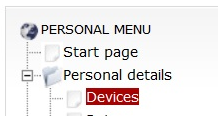
- Click: Setup on the top, VoIP Service Basic Setup on the left, Profile 1 Edit
- Configure Line 1 SIP information. Your login/password are coming from MY ACCOUNT portal > Personal details > Devices:

- You must define Service Domain, Registrar Server Address, Proxy Server Address like sip.australianphone.com.au
- Phone Number, Phone Name and Authentication ID - your Username from Personal details > Devices, type password from Personal details > Devices
- Remove tick from "SIP Unregister"
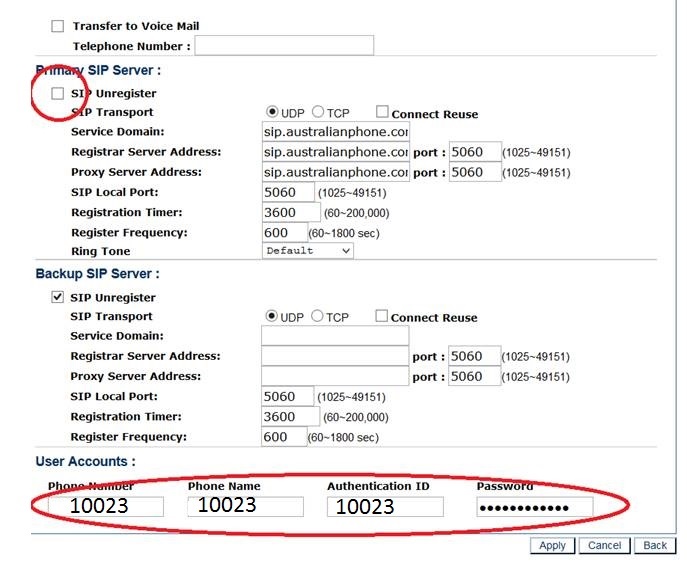
- Click Apply
- Go to Utility on the top, select Save&Restart on the left to save and apply your settings.
- Your phone is ready to use.
- Make a free 09002 test call
- If you want to have time synchronized automatically over the Internet go to: Advanced, click SNTP, Select "NTP Status While System Start Up", enter time server pool.ntp.org and select your time zone.
- Click on Apply button and after short restart phone is ready.







