3CX Phone System configuration
Dear Customers, we are a supported SIP Trunk provider for the great 3CX phone system http://www.3cx.com. 3CX Phone System is a Windows, Debian or Cloud-based IP PBX software that replaces a proprietary hardware PBX / PABX.
Please visit our 3CX page for license purchases, free downloads, etc: 3CX PBX Licences, PBX download
To allow your 3CX to work with the Australian Phone Company SIP trunk please perform the next configuration steps:
1. You need to have installed, up and running the 3CX system first, refer to PBX download to download it.
2. Navigate to System > Updates > and Download and Update your 3CX up to the latest version.

3. Login into Australian Phone "VoIP MY ACCOUNT", and go to devices as shown below:
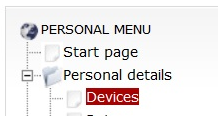
4. Make sure that your device is configured as "Trunk", otherwise you may have problems with incoming calls and CID translation for outgoing calls. If you need to change the type of your device please advise us at This email address is being protected from spambots. You need JavaScript enabled to view it.
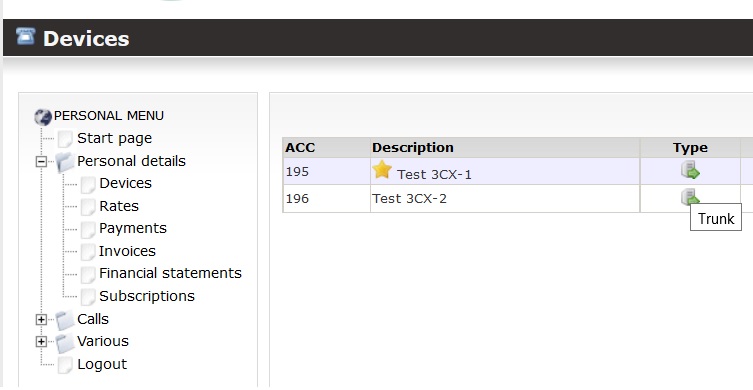
4. Please check your device credentials as shown below:

3. Download the provider template from here: prodiver_v20.pv.xml and upload it for easy configuration in Advanced > Templates > Provider Templates > Import Provider

5. Complete import if provider, a new SIP Trunk configuration window will appear
6. Complete registration by entering the provider name, remove the option for outbound rules for now, enter the extension Username as Main Trunk Number, and Authentication ID, use Password from the extension password according to your settings.

7. Click Save on the top to allow the trunk to register in our switch. Wait for 20-30 seconds, click Voice and Chat on the left and you should see the green light on the left of the trunk and details regarding the last registration status:

8. If you already have DID numbers you need to add them to the trunk and inbound rules to receive calls. To add DID to the trunk: go to Voice and Chat, Select Australian Phone Company trunk, and click DID. In the DID section click +Add, enter the phone number, and click "Save on the top. Repeat for all DID numbers in the trunk provided. " Please make sure that DID is entered in E164 format like 61399998289 (no plus, starting from country code, no leading zero)

9. To receive calls on DID you need to assign the DID to the user or Ring Group/IVR. Please see below the simple assignment to the user's extension.

10. Create three independent sets of Outbound rules in your 3CX in Outbound Rules > + Add Outbound rule.
- The first one for forwarding for all starting with "0" calls (Overseas, National and Mobile calls)are being forwarded to the Australian Phone Company trunk.

- The second set is to forward local calls with a number of digits: 8 (Local Calls)

- And the last one for 13/1300/1800 numbers to forward all starting with 13,1800 to Australian Phone Number trunk:

You should be able to see all rules once configured:

13. The system is ready to use. Place a test call to the free 09002 number to check the sound. Please refer to 3CX documentation for fine-tuning and contact us if any assistance with trunk configuration is required.
How to Configure Two-Way 3CX SMS Chat (Optional)
- From 3CX Version 18 3CX allows to configure of the generic SMS settings, which provides an option to our customers to use 3CX two-way SMS chat directly on Australian Mobile Numbers. To complete SMS settings please navigate to SIP Trunks > Australian Phone > SMS, as per the picture below.
- Contact at This email address is being protected from spambots. You need JavaScript enabled to view it. us advising that you require SMS activation on your VoIP Trunk and provide an individual webhook URL from the SMS settings page. We will activate SMS support on our side, and generate a unique API KEY to enter into your trunk SMS settings.
- Navigate to SIP Trunks > Australian Phone Company Trunk > SMS
- Set API KEY: As we provide
- Set Provider URL: https://3cxapi.australianphone.com.au/sms/messages/
- Set "Enabled" on the top, and click OK to save settings.
- You need to have Australian Mobile (614) DID on your account to be able to send SMS and receive replies, please order from us. Please make sure, that Mobile DID is added to your 3CX Trunk DID numbers and assigned to any of the users accordingly. (3CX requires to pre-define DID, and have it assigned to a user to send and receive SMS).
- Mobile DIDs are priced at $7.5 AUD (ex. GST) per number per month, and outbound SMS is per plan (9 cents per text for Australia, ex. GST).
- Inbound SMSs are free, Mobile DID supports both voice and SMS.

How to Configure Encryption on 3CX SIP Trunk (Optional)
- From 3CX Version 18 TLS/SRTP is properly supported and may be enabled for 3CX trunks. Please note, that FAX over SRTP is not supported, and encryption cannot be used if you are using the 3CX FAX server, or FAX machines via ATA
- Contact us at This email address is being protected from spambots. You need JavaScript enabled to view it. us advising that you require TLS/SRTP Encryption enabled on your SIP trunk, wait for the response that the trunk was switched accordingly.
- Navigate to Voice and Chat > Australian Phone Company Trunk > Options
- Set SRTP mode as "Enforced"
- Enable TLS Transport Type
- Upload ROOT certificate, please download it from here: Download 3CX root certificate

- Click Save on the top of the trunk configuration, and the trunk should register using TLS/SRTP







