Yeastar Cloud PBX
Dear Customers, we have exciting news. Now we are supported SIP Trunk provider for great Yeastar Cloud PBX phone system https://www.yeastar.com/cloud-pbx/
You may find Australian Phone Company as a supported SIP Trunk provider from here: https://www.yeastar.com/itsp-partners/configuration-template/australia/
To allow your Yeastarworking with Australian Phone Company SIP trunk please perform the next configuration steps:
1. Login into Australian Phone "VoIP MY ACCOUNT", go to devices as shown below:
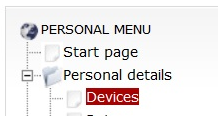
2. Make sure that your device is configured as "Trunk", otherwise you may have problems with incoming calls and CID translation for outgoing calls. If you need to change the type of your device please advise us at This email address is being protected from spambots. You need JavaScript enabled to view it.
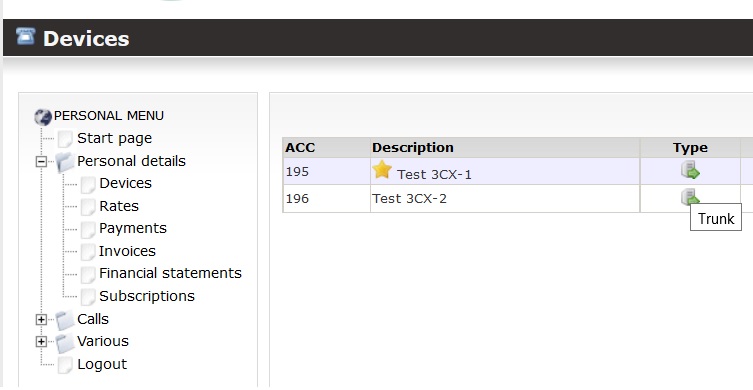
3 Please check your device credentials as shown below:

3. Add new VoIPTrunk, and select ITSP Australian Phone Company as shown in the picture below:
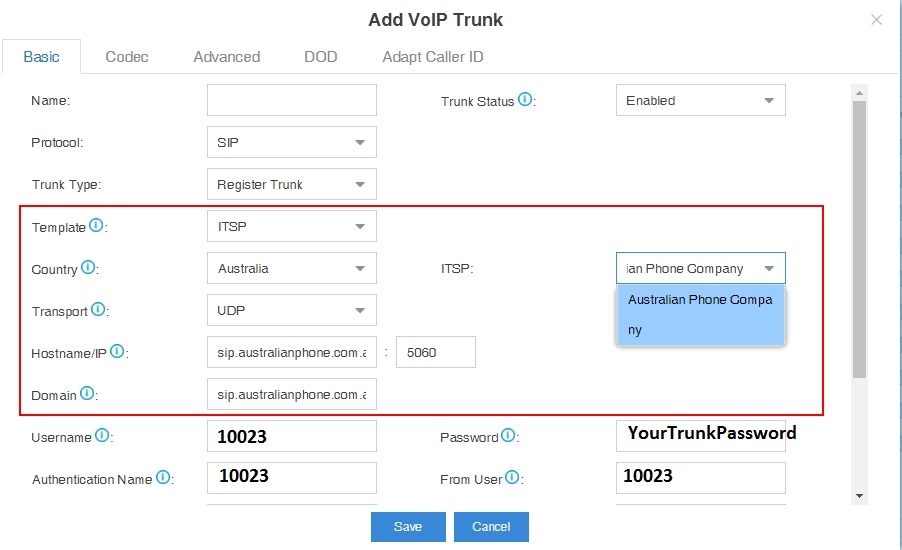
4. Input Username, Authentication Name and From User as your Trunk Username, Password from your Trunk Password as well.
5. Click Save on the bottom and trunk register in our switch.







